
Zigbee Master
| Place of Origin | China |
|---|---|
| Brand Name | okled |
| Model Number | WF320 |
| Inquiry | |
Detailed Product Description
Product Specification
Name:Zigbee Master
MODEL: WF320

Summarization
Zigbee master controller is the major part of the multiple point controller system, it adopts Zigbee intelligent ad-hoc network, technology for recovery by self and Zigbee standard protocol. Through the Android and iOS system client software, it can achieve the whole controller synchronization controlled or single point controlled.
The controller has various of static and dynamic modes, not only can be controlled by the client software, but also can achieve light dimming by button control, with the characteristic of simple operation, flexible control and convenient installation. This mades the LED control more convenient, more humanized, to provide users with colorful intelligent lighting experience.
Technical Parameters
Software Parameters
a) Name: Touch Home+
b) Operation platform: ios(iphone, ipad), Android ( phone, pad)the device must with wifi function
c) Language: English, Chinese
d) Category: communication
Controller Technical Parameters
Working voltage: DC12~24V
Working temperature: -20-60°C
Load: <1W (12V)
MAX nodes:200
Communication distance: Less than 50m
WiFi: 2.4G 802.11 b/g/n TX Max.+20dBm RX Max.-89dBm
ZigBee: 2.4G 802.15.4 TX Max.+1dBm RX Max.-91dBm
Net weight:50g
Gross weight:160g
External dimension: L80 * W35 * H80 (mm)
Package size: L105 * W64 * H40 (mm)
External Dimension

Instruction for Use
Step 1:know well the Zigbee master
Step 2:install TouchHome+ control software
Step 3:configure ZigBee master controller
Step 4:configure ZigBee slave controller
Step 5:mobile phone control
Know well the ZigBee master controller

Button and Interface Description
|
Number |
function |
description |
|
4 |
Mode key |
Short press changing slave built-in mode, long press over 3 seconds turn on/off the output of slave. |
|
5 |
match key |
long press over 3 seconds Zigbee Indicator lights on, then enter the code match state. |
|
6 |
Reset key |
long press over 3 seconds, Zigbee Indicator light flash for one time, then start reset. |
|
7 |
Supply input |
Providing supply power for master. |
Working Condition Description
|
Number |
Indicator light |
Function description |
|
1 |
Power Indicator light |
Power indicator light, long-time bright shows power supply normally |
|
2 |
Wifi Indicator light |
Flash one time, shows wifi net is on communication. |
|
Long-time light on, shows wifi of the master controller is not connected. |
||
|
Long-time light off, shows wifi of the master controller has already connected. |
||
|
3 |
Zigbee Indicator light |
Flash one time, shows Zigbee is on communication. |
|
Long-time light on, shows salve is accessing to master net. |
Mobile phone software installation
1. iOS software installation
Method 1. QR code installation
Open the software with QR code scanning function, scan ios software address QR code on the packing box, use browser to open the connection of the QR code, then skip to “TouchHome+” download page, as shown below, click “installation”, the software will be installed in mobile phone.

Method 2. iphone or ipad App Store installation
Open iphone or ipad App Store, input “TouchHome+” into search box, click “search” button, look for “TouchHome+” software installation in the list, as shown above,click “installation”, the software will be installed in mobile phone.
Method 3: computer-based version iTunes installation
If the computer is not installed iTunes software, please download it from apple official website and install it. Open “iTunes” software, connect iphone or ipad to computer via data line, input “TouchHome+” into search box, click “search” button, look for “TouchHome+” software installation in the list, as shown below, install it into mobile phone.

- 2. Android version software installation
There are two cases:
The first: User devices support play store
Method 1. QR code installation
Open the software with QR code scanning function, scan Android software address QR code on the packing box, use browser to open the connection of the QR code, then skip to “TouchHome+” download page, as shown below, choose , click “installation”, the software will be installed in mobile phone.
, click “installation”, the software will be installed in mobile phone.

Method 2: phone or pad Play Store installation
Open “play store” in the phone or pad, input “TouchHome+” into search box,click “search” button, look for “TouchHome+” software installation in the list, install it into mobile phone,as shown in the figure.

If user’s phones or pad has bound with user’s account, click “installation”, open mobile phone Play Store, software will autoload to download list. If not, user devices must adopt method one or method two to download software.
The second: User device don’t support Play Store
Open web browser, input website “http://apk.hiapk.com/”,input “TouchHome+” into search box, click “search” button, look for “TouchHome+” software installation in the list, as shown in the figure .
.
Configure ZigBee Master
ZigBee master factory default parameter: mode: Ad hoc network (AP), SSID: WF320-XXXXXXXXXXXX, password: 12345678. Configuring ZigBee master controller, mobile phone should be installed “TouchHome+” Zigbee master controller software.
Steps of configuring ZigBee master controller
1. Restore factory settings
With a needle-like object into the “Reset” button hole for about 3s, the indicator flashes one time. ZigBee master controller restores factory settings, this moment, type of network is mode: Ad hoc network (AP), SSID: WF320-XXXXXXXXXXXX, password: 12345678. If it is factory default, the step can be omitted, directly enter into step 2.
2. Mobile phone joins the ZigBee master controller wireless network (SSID: WF320-XXXXXXXXXXXX, password : 12345678)
Open mobile phone WiFi, search “WF320-XXXXXXXXXXXX”, join it, as shown below:

3. Setting network
Open “TouchHome+”, click “more”, open the page as shown below, choose the equipment which need to be altered, input the network information you need to add, click “send”, then the ZigBee master controller network setting is finished.

Page description:
1. Refresh: when entering the “set” interface, it will search the equipment automatically. If the equipment is not refreshed automatically, click this key, then you can refresh equipment manually.
2. Device list: Display current equipment connected to this router, the blue circle indicates being
chosen.
3. Device serial number: display the serial number of current device.
4. Account: The router SSID you need to add.
5. Password: The router password you need to add.
6. Encryption methods: The router encryption method you need to add, you need to log into the
wireless security options inquiries of the router configuration page.
7. Send: Determine key.
4. Test ZigBee master controller
Add the mobile phone to the router, open the page on step 3, click “refresh”, check whether ZigBee master controller has joined in this router or not, if you can inquiry equipment in device list, it shows that the device settings are successful. Otherwise, reset from step 1.
Configure ZigBee Slave Controller:
1. Connect power supply of master controller and slave controller, make sure the voltage is correct. At that time, power supply indicator light will be red.
2. Operation for adding slave to the master controller net:
(1) First long press MATCH key on the master, leave your hand untill the Zigbee signal lights on.

(2) Then press the parameter increasing (no. 1) and reducing key (no. 3) 3 seconds at the same time. Untill the signal light (no. 11) become yellow.

3. When the slave join the master network successfully, the signal light (no. 11) will be off, and the master power supply lights on, if not means the net access failed, then repeat step3 operation.
(The signal light information in normal working state please refer to the working state directions graph, when adjust the built-in mode please according to the operation of interface directions.)
Phone control
Open “TouchHome+”, click “area”, add room->add equipment->control equipment. Click added equipment, enter into the page as shown below.

Bind equipment
When searching for WF320, it will appear “search equipment” page, click on the WF320 into the “bind equipment” page. There are many types of ZigBee slave controllers, which mainly include full-color controller, color-temperature controller, single color controller, the software will load different pages depending on the different type of control device.
System Application Diagram
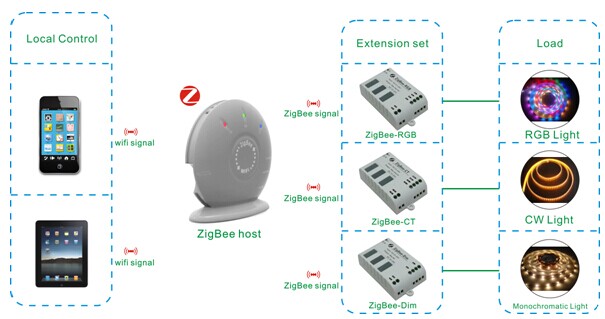
System Application diagram
Attention: When controller install, for the best control effect, the master should be placed on each control center.
Notice:
- 1. Please don't install controller in a seal off , high magnetic or high voltage field ;
- 2. In order to reduce the risk of fire disaster and device damage caused by short circuit, please make sure correct connection;
- 3. To ensure the installation in a ventilation area and the right temperature.
- 4. Controller installed near the location of the router, as close as possible to ensure the normal control.
- 5. Check whether the voltage and the power supply is matching the controller.
- 6. Before power on, please check whether the circuit is properly connected, and instrument test whether there is a short circuit.
- 7. Any problem , please do not open the shell of controller at will;
- 8. This manual is only applicable to this model of controllers, if there is an update without prior notice.
Trouble Removal
|
Number |
Phenomenon |
Reason |
Solutions |
|
1 |
Can not search SSID of master controller |
1. Bad net speed 2. Module initialization error or setting error |
1. Adjust the installation position and search again 2. Restore factory setting |
|
2 |
Slave controller fails to connect the net |
Zigbee wireless net signal is bad |
Adjust the installation position and join the net again |
|
3 |
Can not search slave controller |
1. Slave controller have no supply power 2. Wireless net signal is bad 3. Salve controller just connect the net and still not inquired by the master |
1. Connect slave controller with supply power 2. Adjust the installation position 3. After slave controller Zigbee signal light flashes green, then search again. |

